This comprehensive guide provides detailed instructions and best practices for a smooth online MBA exams experience, covering essential requirements, preparation steps, examination guidelines, technical tips, and unique hacks to optimize your internet connection. With informative visuals and tables, it equips readers with the knowledge to confidently navigate e-proctored MBA examinations.
How Online MBA Exams Are Conducted?
- Introduction
- Essential Requirements
- Preparation Steps
- Examination Instructions
- During the Examination
- Best Practices
- Special Hack for Seamless Experience
All DO’s and DON’TS for Smooth Online E-Proctored Examinations that You Must Need To Know
- Special Hack Information
- Disclaimer
Special Hack Information
Before we dive into the details, it’s essential to understand that seamless online examinations require proper preparation and adherence to specific guidelines. By following the dos and don’ts outlined in this article, you can minimize interruptions and ensure a smooth e-proctored examination experience.
Disclaimer
The information provided here is based on research and personal experiences. While every effort has been made to ensure accuracy, it is always advisable to cross-check with your institution’s specific guidelines and instructions for online examinations.
2 Essential Requirements
- Webcam Requirements for Online Exams
- Surroundings Essentials
- Default Browser and Software to Use in Exams
Webcam Requirements for Online MBA Exams

One of the critical components for online e-proctored examinations is a properly functioning webcam. The webcam resolution should be at least 640 x 480 pixels to ensure clear visibility of your face and surroundings. Check the camera settings to confirm the resolution if you use a laptop. An external webcam meeting the resolution requirements may be necessary for desktop users.
Surroundings Essentials

The environment in which you take the online exam plays a crucial role. Ensure the room is well-lit, with the light source positioned so your face is visible to the proctor. If natural light is insufficient, consider using a ring light at an appropriate distance to avoid harsh shadows or glares.
Default Browser and Software to Use in Exams
Most online examinations require the use of the Google Chrome web browser. It is recommended that Chrome be updated to the latest version and that no other browser windows or tabs are open during the exam.
Additionally, you may be required to install remote assistance software, such as AnyDesk, to facilitate technical support in case of any issues during the examination.
3 Preparation Steps
- Background Apps/Updates/Notifications Info
- Avoid These Word or Spell Correction Tools in Exams
- Test Webcam, Audio, and Internet Connection Beforehand
- Optimize Computer Performance
Background Apps/Updates/Notifications Info
Before starting the exam:
- Close all background applications.
- Disable software updates.
- Turn off notifications to avoid potential distractions or interruptions.
Pop-ups or alerts during the exam could raise suspicion and lead to cancellation.
Avoid These Word or Spell Correction Tools in Online MBA Exams
Turning off any word correction or spell-checking tools like Grammarly is advisable during the online examination. These tools may be perceived as potential aids and could result in the cancellation of your exam.
Test Webcam, Audio, and Internet Connection Beforehand
Ensuring that your webcam, audio, and internet connection function correctly is crucial for a seamless online examination experience. Before the exam, it is advisable to conduct thorough testing to identify and resolve any potential issues. Familiarize yourself with the webcam positioning and lighting requirements, and confirm that the audio works correctly. Additionally, perform internet speed tests and troubleshoot connectivity problems to avoid unexpected disruptions during the examination.
Optimize Computer Performance
Optimizing your computer’s performance is essential to minimize the risk of technical glitches or slowdowns during the online exam. Close all unnecessary programs and background applications, temporarily turn off automatic software updates and ensure that your device has sufficient battery life or is connected to a reliable power source. These simple steps help dedicate maximum system resources to the examination platform, ensuring a smooth and uninterrupted experience.
4 Examination Instructions
- Important Exam Instructions
- Admit Card
- ID Proof
- No Breaks or Leaving Seat
- Calculators and External Devices
- Paper and Pen
- Browsing Window
- Mobile Phone
- Surroundings
- Important Exam Instructions
Important Online MBA Exams Instructions
Sure, here’s a more visually attractive version of the table using markdown:
| Point | Description |
|---|---|
Admit Card | Download and print a hard copy of your admit Card from the examination portal. The admit Card contains crucial information, such as your subject details, date, time, and any specific codes required for admittance. |
ID Proof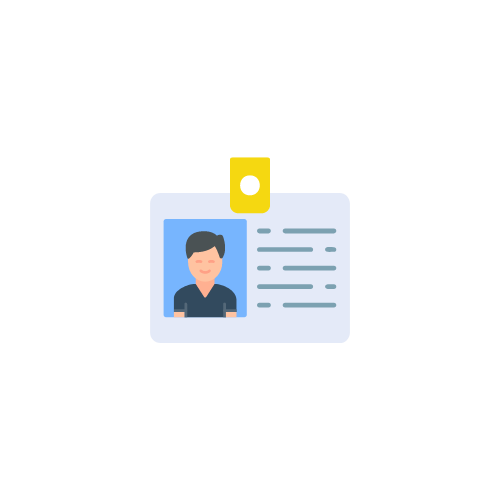 | Besides the admit Card, you must have a valid government-issued photo ID proof, such as a driver’s license, passport, or institutional ID card, readily available during the examination. |
No Breaks or Leaving Seat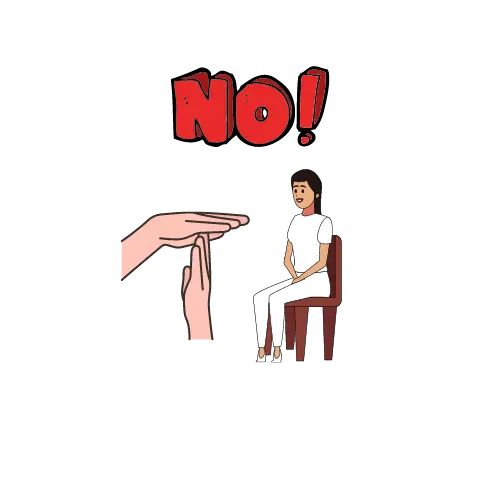 | You cannot leave your Seat or take breaks during the online examination. Ensure that you use the restroom before starting the exam. |
Calculators and External Devices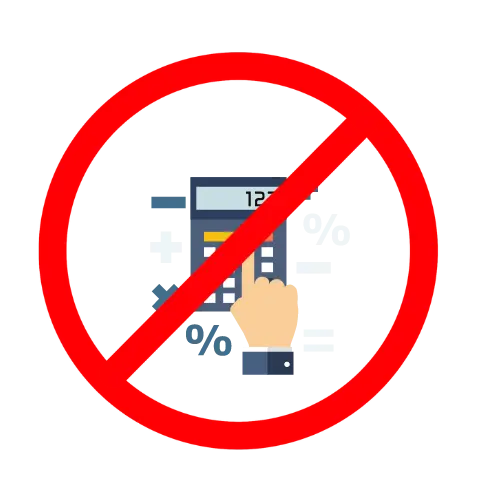 | The use of physical calculators, mobile phones, earphones, or any other external devices is strictly prohibited during the examination. However, most online exams provide an on-screen calculator for calculations. |
Paper and Pen | While using paper and pen for rough work is generally allowed, you may need to show both sides of the paper to the proctor before and after the exam to ensure no unfair practices. |
Browsing Window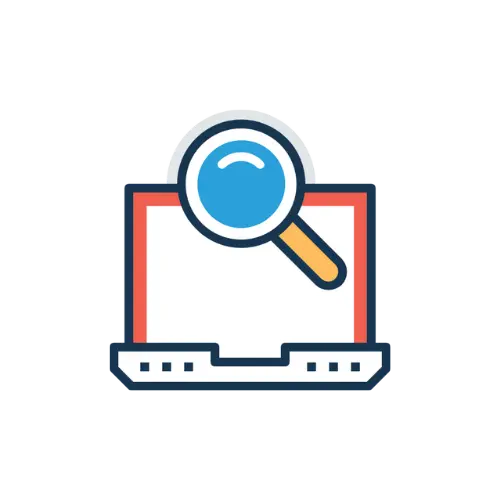 | Do not switch between browser windows or tabs during the examination, as it may lead to the cancellation of your exam. |
Mobile Phone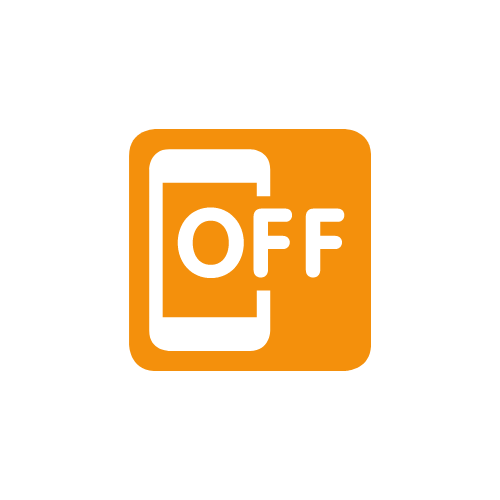 | Keep your mobile phone in silent or ‘Do Not Disturb’ mode during the entire duration of the examination. |
Surroundings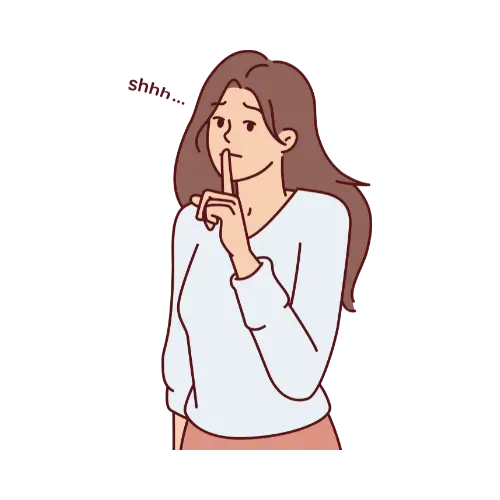 | Ensure that you are alone in the room and that there is no noise or disturbance in the surroundings. If requested by the proctor, you may need to show your immediate surroundings using the webcam. |
Important Exam Instructions
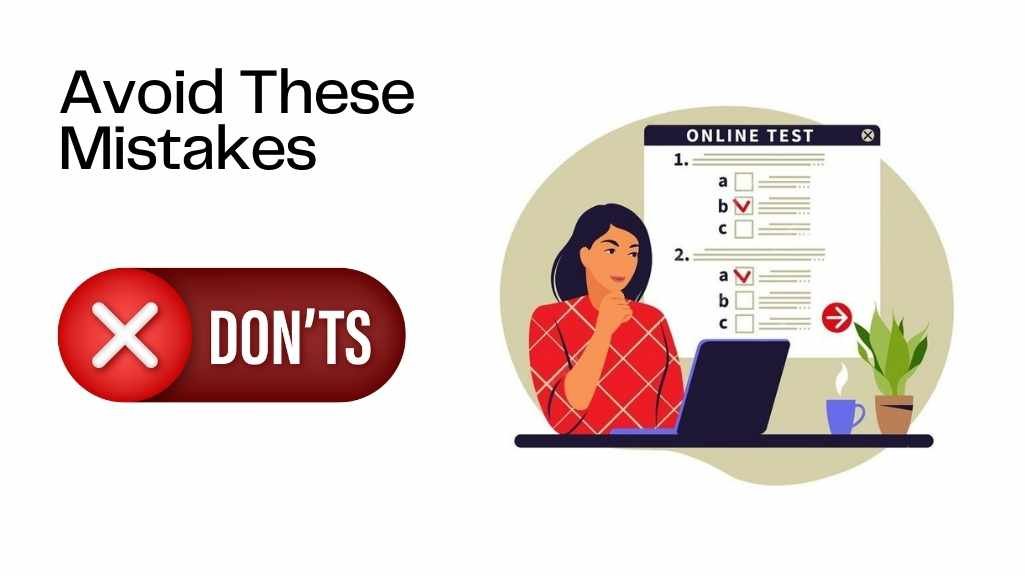
- Failing to download or print the admit Card.
- Providing incorrect or incomplete information on the admit Card.
- Not having a valid photo ID proof ready.
- Using prohibited external devices, calculators, or spell-checkers.
- Switching between browser windows or tabs during the exam.
- Leaving the examination seat or taking breaks.
- Allowing others to be present or causing disturbances in the surroundings.
5 During the Examination
- Keep Your Phone on DND
- Seek Technical Assistance When Needed
- Consequences of Violating Examination Rules
Keep Your Phone on DND
Keeping your mobile phone in ‘Do Not Disturb’ or silent mode throughout the online examination is crucial to avoid potential distractions and interruptions. Incoming calls or notifications could disrupt your focus and raise suspicion from the proctor, potentially leading to the cancellation of your exam.
Seek Technical Assistance When Needed
Even with the best preparation, you may encounter technical problems during your online test. If this occurs, staying calm and following your institution’s guidelines when you need help is essential. Most examination websites offer technical support options, including live chat, emails, or helpline numbers. You can promptly notify us of any issues and get assistance from a team of experts.
Consequences of Violating Examination Rules
Respecting the rules of examination and regulations is of paramount significance. Any violations, including engaging in the illegal use of devices external to the examination, switching between browser windows, or requesting assistance from an unauthorized source, could result in severe penalties. In the event of a serious issue, the offense, disciplinary action could include the immediate suspension of the test, potential academic punishments, or harsher repercussions as per the policies of the institution
6 Best Practices
- Create a Dedicated Examination Space
- Practice with Mock Tests
- Remain Calm and Follow Instructions
Create a Dedicated Examination Space
To limit distractions and provide an enlightened environment for the examination online, making an area specifically designed for this is strongly suggested. Clean the space of unneeded clutter, ensure ample lighting and ventilation, and minimize any external noises or interruptions. Consider the creation of a checklist with everything you need and specifications to guarantee that you have a stress-free and well-organized installation.
Practice with Mock Tests
Familiarizing yourself with the online exam format and platform can significantly improve your confidence and prepare you for the exam. Many institutions offer mock tests or test questions that simulate the exam environment. Use these sources to test your skills at using the interface, tackling different questions, and directing your time efficiently. This practical experience can ease any anxiety and make transitioning into the actual test easier.
Remain Calm and Follow Instructions
While online exams are stressful, keeping an enthused and calm mindset is vital throughout the process. Take a deep breath, keep hydrated, and focus on the work. In addition, make sure you read and follow all directions given by the examiner or proctor portal. Following these guidelines will not only limit the chance of making mistakes or infractions but will also help to ensure an enjoyable and successful experience on the exam.
7 Special Hack for Seamless Experience
- Special Hack and Trick for Seamless Online Examinations
- Live Network Update Setting for Good Internet
Special Hack and Trick for Seamless Online Examinations
- 🌐 A smooth online exam requires a lightning-fast internet connection. Imagine the frustration of network hiccups disrupting your flow mid-test!
- ⚡ Updating your network adapter drivers is like giving your internet a turbo boost. It’s a simple fix that can prevent those pesky interruptions from derailing your exam.
- 💻 Stay ahead of the game by keeping your network adapter drivers up-to-date. Think of it as a virtual tune-up, ensuring your internet connection runs like a well-oiled machine.
- 🔧 Unlock the full potential of your network with specialized settings tailored for exams. Features like “Live Network Update” can automatically adjust settings, prioritizing your internet connection for an uninterrupted experience.
- 🏆 Don’t leave your exam success to chance. Optimizing your network settings and updating drivers is a game-changer, lowering the risk of connectivity issues and setting you up for a seamless, stress-free exam experience.
Live Network Update Setting for Good Internet
Enabling your device’s “Live Network Update” setting is recommended to ensure a stable internet connection during your online examination. This feature dynamically adjusts your network settings based on real-time conditions, minimizing the impact of potential disruptions or congestion.
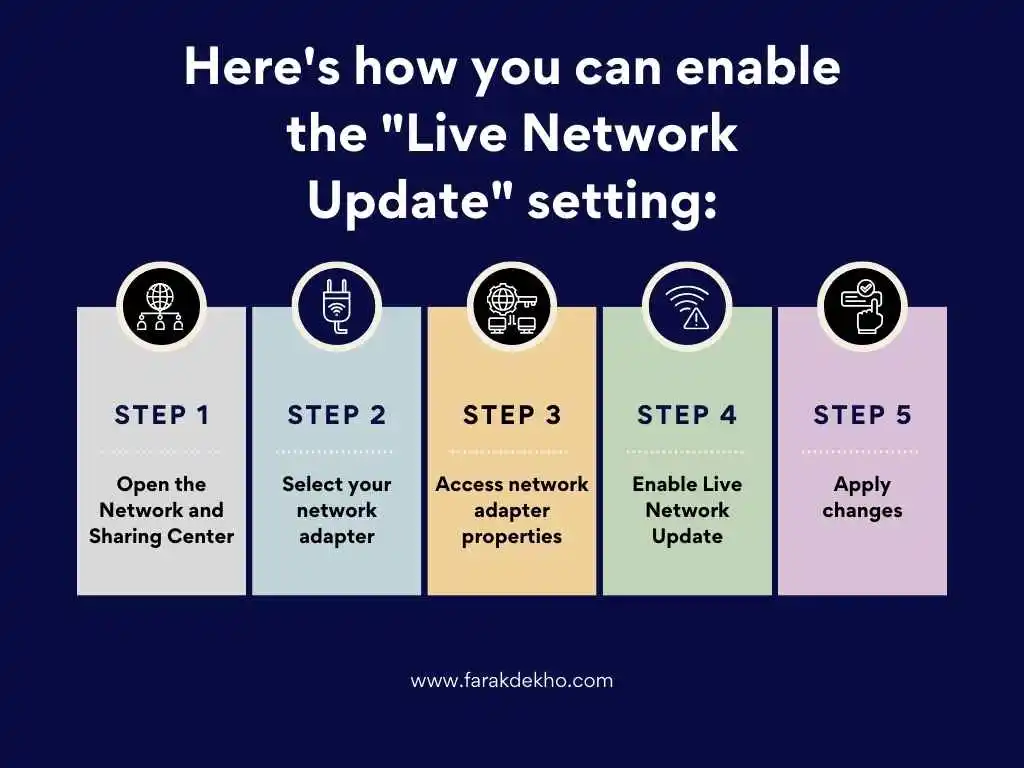
Here’s how you can enable the “Live Network Update” setting:
- Open the Network and Sharing Center:
- Search for “Network and Sharing Center” on your computer.
- Click on the search result to open it.
2. Select your network adapter:
- In the Network and Sharing Center window, look for your active network connection (e.g., Wi-Fi or Ethernet).
- Click on the icon or name of your active network adapter.
3 Access network adapter properties:
- Right-click on the selected network adapter.
- From the context menu that appears, choose “Properties”.
4.Enable Live Network Update:
- In the Properties window for your network adapter, navigate to the settings tab or options related to network updates.
- Look for the “Live Network Update” checkbox or a similar option.
- Check the box to enable it.
5. Apply changes:
- Once you’ve enabled Live Network Update, click on the “OK” button at the bottom of the Properties window.
- This will save the changes you’ve made and close the Properties window.
Remember, a stable internet connection is crucial for a smooth online examination experience. Taking proactive measures like enabling the “Live Network Update” setting can help minimize potential network-related interruptions and ensure a seamless e-proctored examination.
While online MBA exams are stressful, keeping an enthused and calm mindset is vital throughout the process. Take a deep breath, keep hydrated, and focus on the work. In addition, make sure you read and follow all directions given by the examiner or proctor portal. Following these guidelines will not only limit the chance of making mistakes or infractions but will also help to ensure an enjoyable and successful experience on the exam.

Lovepreet Sachdeva is an SEO Specialist with extensive experience in helping businesses improve their online presence. He is dedicated to providing top-notch SEO services and personalized strategies to boost your website’s performance. Contact him today for professional SEO assistance.


